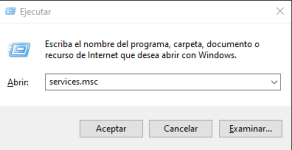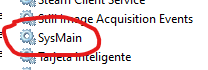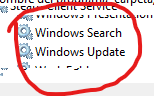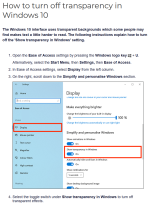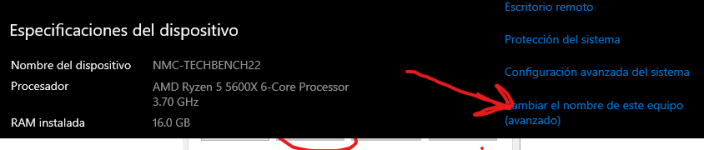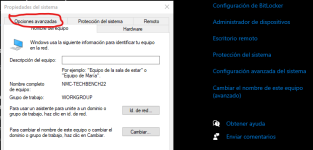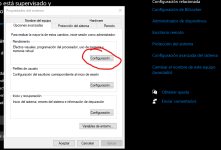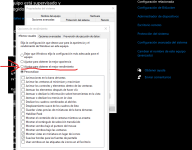Don't worry to much about spanish text in the pictures, the screen is the same at english setups. that said
try to do this
If you go win + r
And write down services.msc
View attachment 7112
It opens a window about all the services for the system
We will search for the services to disable the ones that makes you laptop slow
Sysmain, stop de services and disable it
View attachment 7113
There's another one at the end of the name said (BITS), stop it and disable it
View attachment 7114
Search, stop and disable it
View attachment 7115
With these 3 services, it would feel better and responsive
Now let's move to the configuration
Let's go to the color screen and personalized menu, disable transparency, it will easy the slow behavior at 50%
View attachment 7116
Now let's go to the configuration of the system by opening
Win+e
At the left side go to the item "This PC" right click on it and go properties
View attachment 7117
At the settings window look at the right side middle section to find the advanced system settings
View attachment 7118
then appears another window, and select the "advanced options tab"
View attachment 7119
inside that tab; there's the Performance setting, click at the configuration button
View attachment 7120
inside the settings there's options selectors, and we goin to select performance radio box
View attachment 7121
click at the ok button, and we close all the previous windows
all those settings are the ones I disable in any PC i got my hands on, simply cuz i can, and i dont like that windows enviroment scrub my time when am in a hurry
hope it helps,